Test configuration: Jamf Pro
You can run tests to ensure the user account is configured correctly.
To test your configuration:
- Log in as a Destiny Administrator.
- Select Setup > Sites sub tab.
- Next to the district name, click the Edit icon,
 . The Edit District page appears.
. The Edit District page appears. - Under Resource Managment, click Configure.
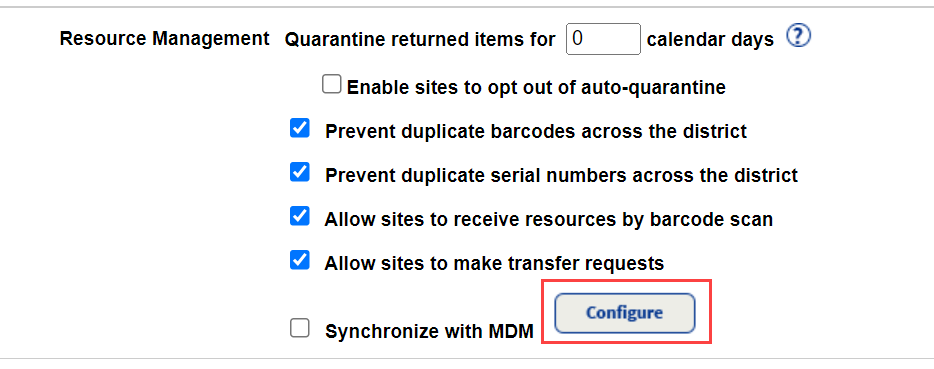
- The Mobile Device Management integration homepage appears.
- At the top-right of the page, use the Account Setup drop-down to select Jamf Pro.
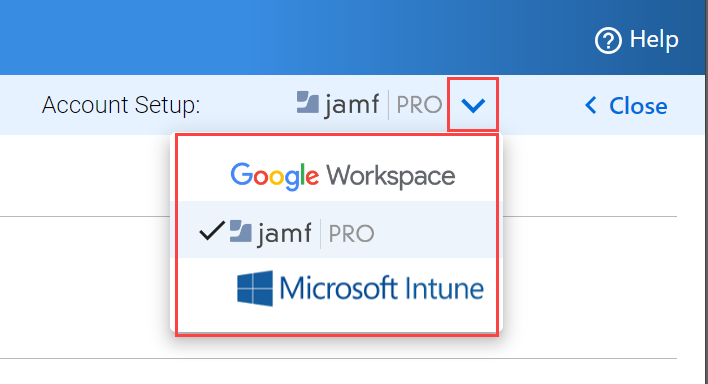
- Click the Jamf Pro logo. The Configure Jamf Pro Connectivity pop-up appears.
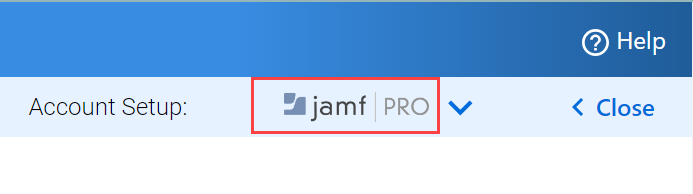
- Click the TEST CONFIGURATION tab.
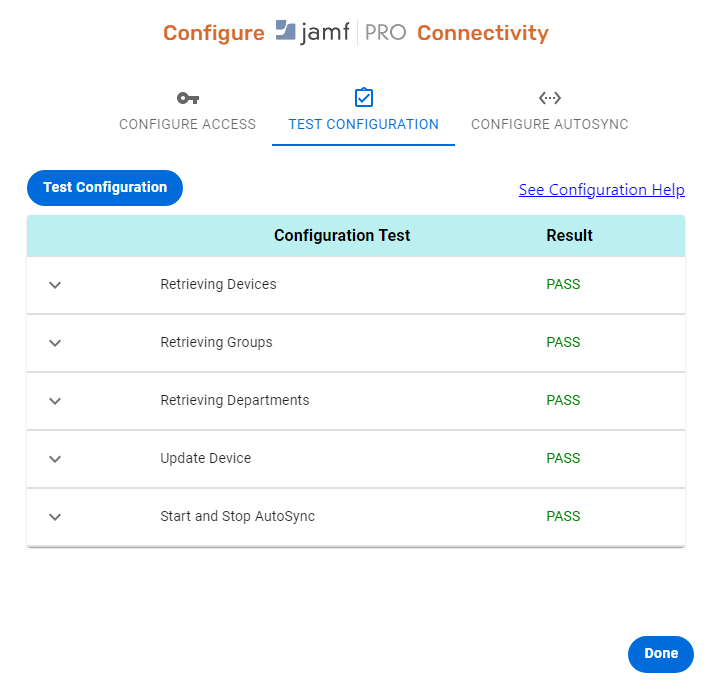
- Click Test Configuration to run the following tests:
Test Name Verifies the authentication account is configured to... Retrieving Devices Read all data fields for devices.
Retrieving Groups Read all smart/static groups that exist in the system. Retrieving Departments Read all department definitions that exist in the system. Update Device Update field information for devices. Start And Stop Autosync Subscribe to and receive notifications related to mobile device and smart group activities. - Review the Result column:
If the result is... Then... PASS Your configuration was successful. Continue to map data into Destiny templates. FAIL Your configuration was unsuccessful. Do any of the following:
- Under Configuration Test, click the drop-down next to the failed test to see messages and error codes. Then, troubleshoot with Jamf Pro.
- Repeat the steps to configure data to Destiny sites, and then rerun the tests.
If you need assistance, contact customer support:
- Call: 800.323.3397
- Email: techsupport@follettsoftware.com